
It’s been an interesting journey teaching my child who has strong auditory and visual skills, however, is minimally verbal(on the spectrum). In this post, I share with you what worked for us and developed his speech and writing skills further, steering his learning experience in a very positive way! Every parent’s dream, come read on to find out more!
Let’s understand about assistive technology(AT). What are they?
AT is any tool, software, or hardware that could be used by people with special needs to positively influence their learning experience and get to functional outcomes.
Some examples of AT : electronic readers, communication devices, special keyboards, mice, specialized software, on screen readers, eye gaze and head trackers, pointing or mounting devices, specialized learning material and many more. One such AT is Clicker software.
What is Clicker software?
Clicker is a specialized software for elementary aged kids that provides differential support to address the learning needs of kids who are scattered at various levels or have special needs(emergent, struggler, learning disorder, auditory processing disorder, autism, ADHD).
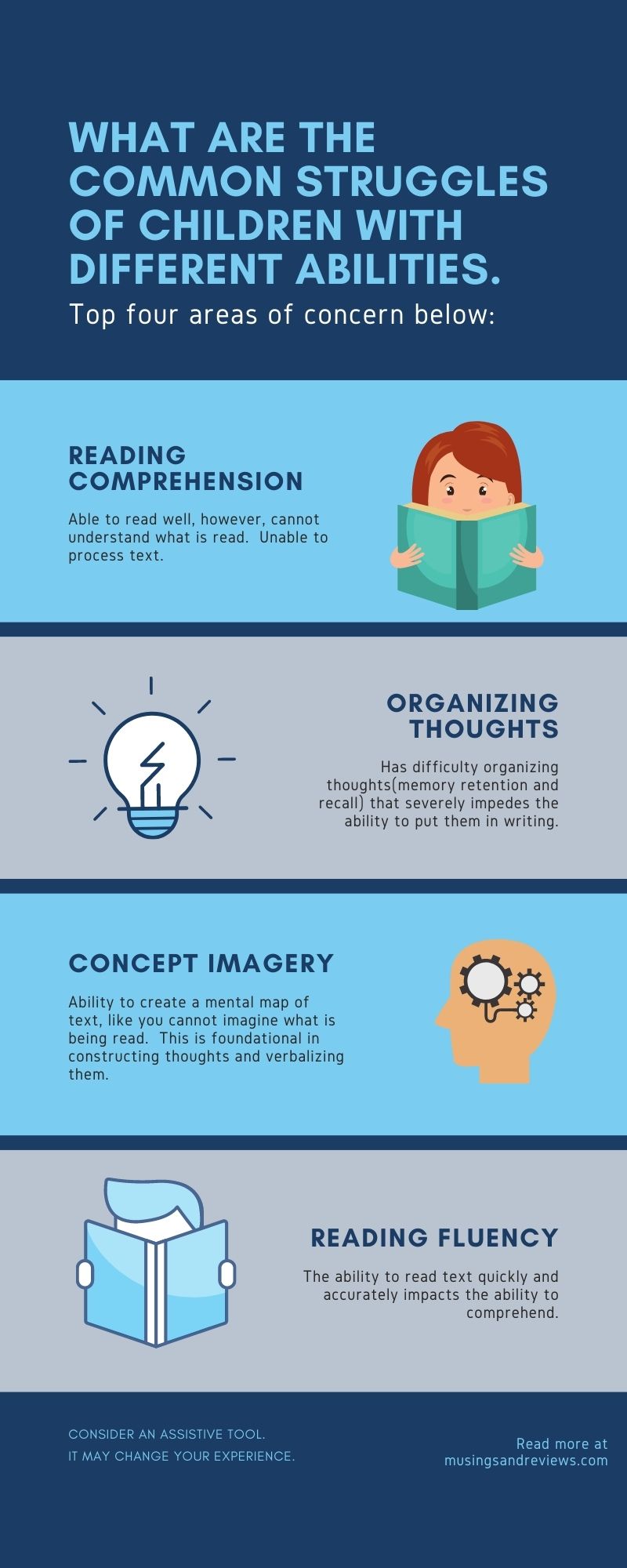
How does Clicker help?
I took some time to wrap my mind around Clicker software and found it has some very helpful features.
Clicker creates images of words. These images are very specific and contain details addressing color, shape, size, number and even actions. 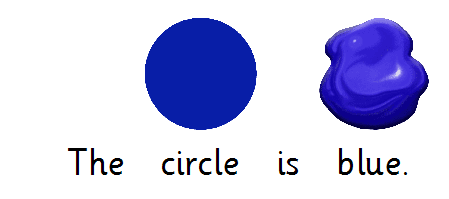 And when you add a period at the end, it reads out the text to you. This feature allows a child to associate a picture to the word, comprehend and remember what they hear and read.
And when you add a period at the end, it reads out the text to you. This feature allows a child to associate a picture to the word, comprehend and remember what they hear and read.
Chronology and repetition of right topics and activities helps cement vocabulary and comprehension. The ability to picture words from their written or spoken words is then enhanced. For children who comprehend easily, forming images from words is a natural process. However, children with dyslexia often fail to make images from words that they read as they have decoding issues. Clicker takes off that work by sounding out words and associating a picture to word. A basic image is viewed first, followed by word, a single sentence, then a concept, then a gestalt – development of visual imagery. Check out some sentences with visuals below-
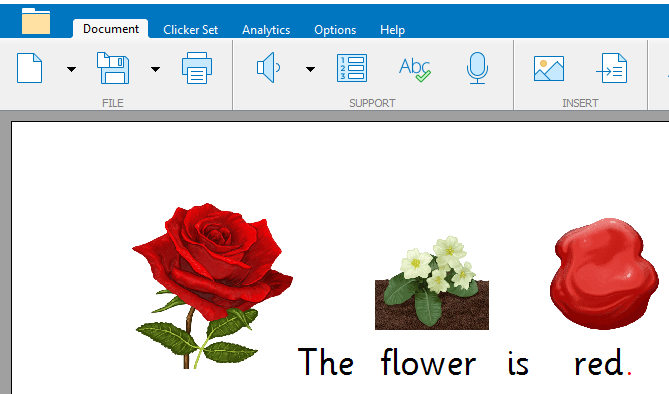
Let’s deep-dive!
Clicker has several sets offering differential levels of support along with preloaded topics called LearningGrids to get started. You could always make your own too.
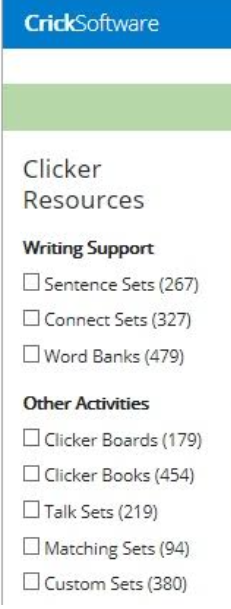
I strongly believe in working with what the child is best motivated with and gradually increasing the challenge level. Therefore, I have always used least to most prompting by picking a topic the child has background knowledge about and gradually teaching the same topic with more complex elements. End goal is that the child is independent on his tasks and has a positive learning experience. Here is my teaching hierarchy with the LearningGrids available in Clicker.
Read a Clickerbook –> Matching Set –> Talk Set –-> Sentence Set.
I am using the example of winter counting to explain this teaching sequence. My son loves numbers and hence I chose the counting topic to work and pique his interest. He chose this book and he quickly learned to navigate by pressing the speaker button and moving across pages. He experimented various speaker voices available in Clicker and had the same book read out several times in multiple sittings.
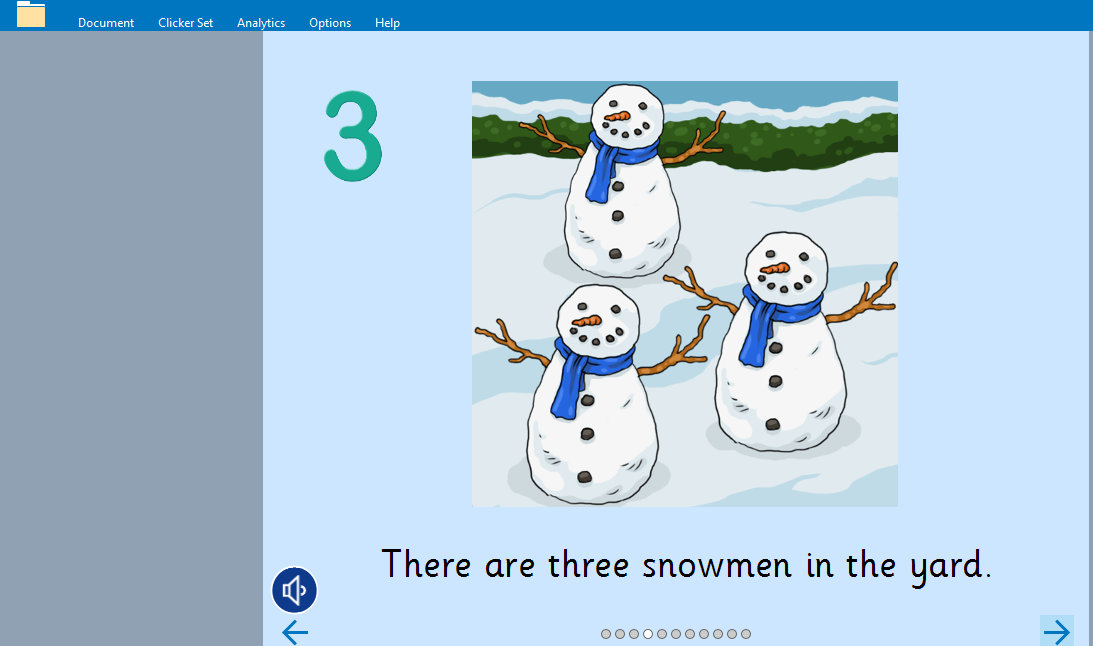
Next, we moved onto Matching Set. My son demonstrated that he has understood the book pages by choosing right answers in this Matching Set.
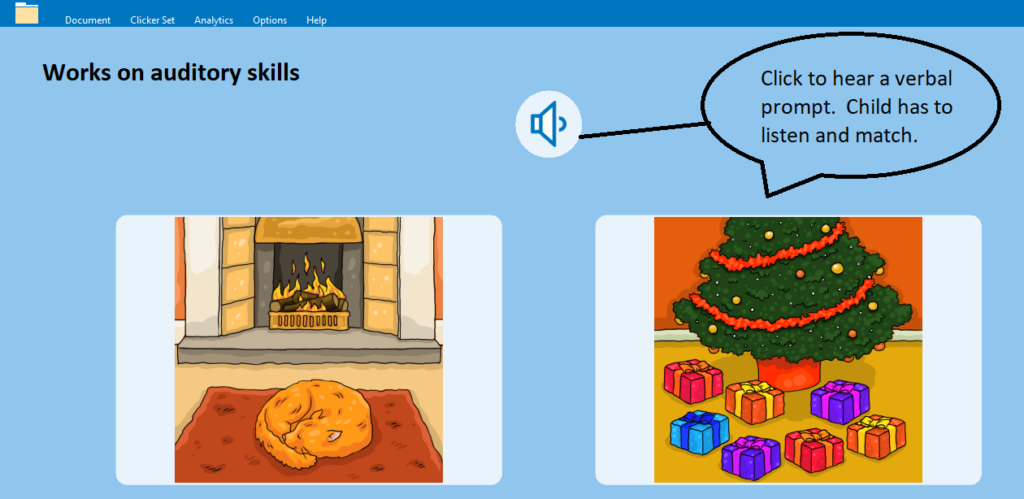
Then, we glided over to the Talk Set. Record prompts in your voice or if the child is verbal record their voice. Use this tool to generalize learning across sets.
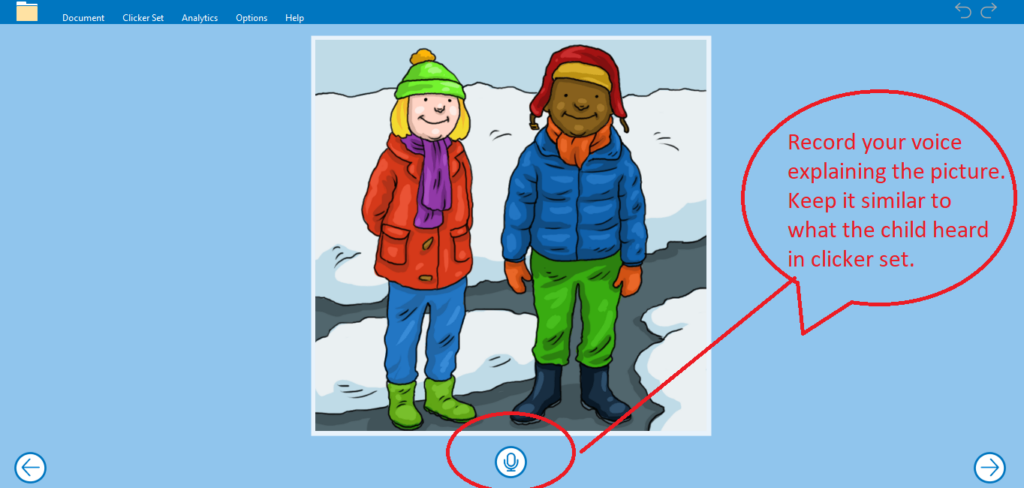
Lastly, I modeled simple sentences on the Sentence Set. Within a couple of sentences, he was ready to takeover independently. Both selecting a picture and writing a simple sentence became an enjoyable experience for him.
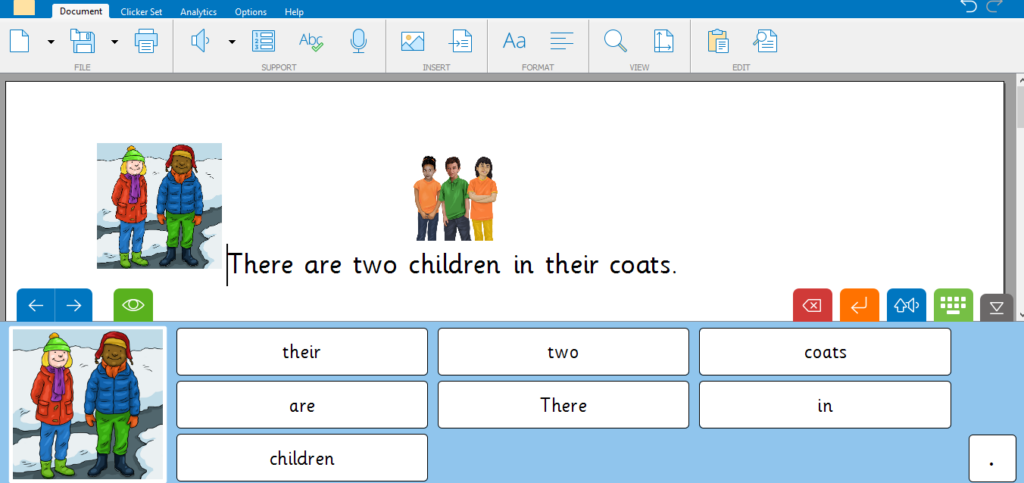
Gradually, I chose simple and neutral content to teach him adjective+noun phrases and write simple sentences using various lesson plans available in the LearningGrids.
Tip: You can adjust your settings to read after a period or turn it off. Also you could change speed settings to slow down or speed up the voice.
Final thoughts:
If you have a struggling reader or an emergent writer consider Clicker to bolster their abilities and teach them. You will be surprised at the results when you adapt the lesson to teach a child with diverse needs. Till this date, my son actively looks forward to work on Clicker. He has moved on to type independently, make lists, follow through written lessons, translate his favorite books into Clicker, thus opening up endless learning opportunities. His verbal utterances have gone up increasing his level of independence with academic tasks. Clicker seems to be a comprehensive tool that offers differential support with several inbuilt features and flexibility to customize. Read my followup post on other resources offered by Clicker. Beyond doubt, this software has been greatly beneficial in literacy and communication for my son with special needs.
Further reading:
https://onlinelibrary.wiley.com/doi/abs/10.1002/aur.1503
https://link.springer.com/article/10.1007/s10803-013-1836-5
https://www.tandfonline.com/doi/abs/10.1080/1045988X.2014.981793
